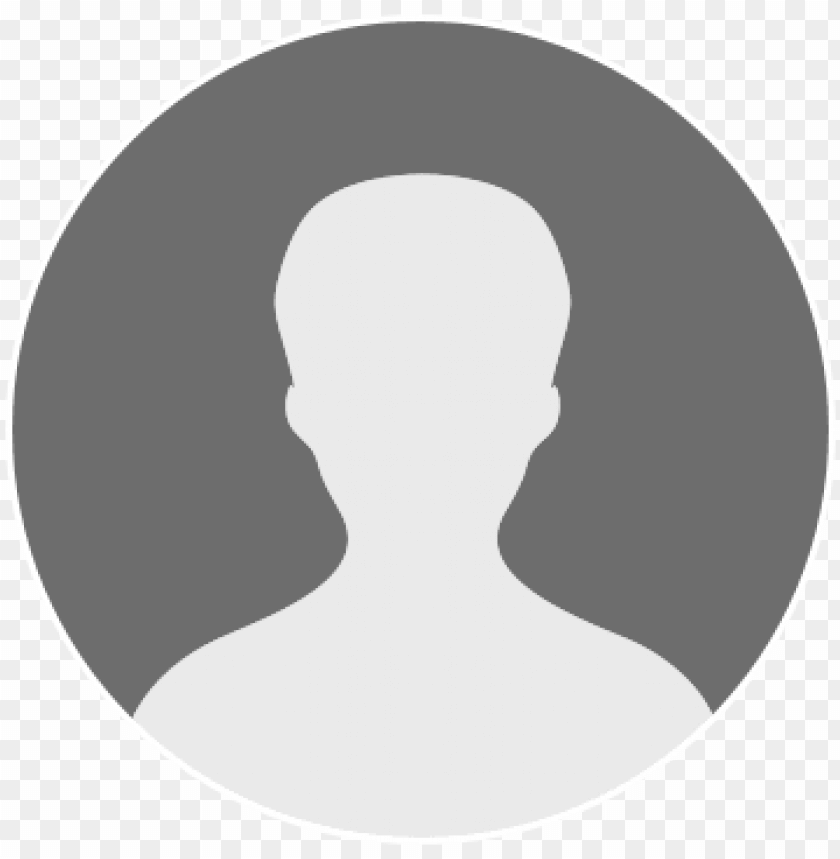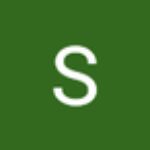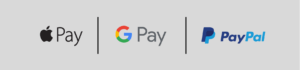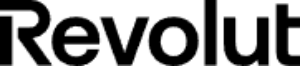Cookies Policy
In line with European legislation, licenseplanet.it ensures that every user of the website understands what cookies are and why they are used, so that users can make an informed decision on whether or not to accept their use on their devices.
A cookie is a small text file containing a unique identification number that is transferred from the website to the hard drive of your computer via an anonymous code capable of identifying the computer but not the user, and of passively tracking your activities on the site.
Cookies can be classified into four categories based on their functionalities:
· Strictly necessary cookies
· Performance cookies
· Functional cookies
· Targeting cookies and advertising cookies
This website only uses the first three categories of cookies, for which no consent is required.
1. Strictly necessary cookies: These cookies are essential for browsing the website and using its features, such as accessing certain protected areas. Without these cookies, some features, such as logging into the site or creating a shopping cart for online shopping, could not be provided.
2. Performance cookies: These cookies collect information about how users use the website, such as which pages are visited most often, and if users receive error messages from these pages. These cookies do not collect information that identifies a specific visitor. All information collected by these cookies is aggregated and thus anonymous. They are used solely to improve the functioning of the website.
3. This website uses Google Analytics cookies, a web analytics service provided by Google, Inc. (“Google”). The information generated by the cookie about your use of the website (including your IP address) will be transmitted to and stored on Google’s servers, which will use this information to: track and examine your use of the website, compile reports on activities on the website, and provide other services related to website activities and internet usage.
4. Functional cookies: These cookies allow the website to remember the choices you make (such as your username, language, or geographical area) to optimize and provide more advanced features. These cookies can also be used to provide functions you have requested, such as displaying a video or allowing you to comment on a blog. The information collected by these cookies can be anonymous and should not track the user’s navigation or activities on other websites.
5. This website uses AddThis cookies, a sharing service for websites provided by AddThis. The information generated by the cookie about your use of the website will be transmitted to and stored on AddThis’s servers, which will use this information to: track the sharing made by the user on social networks.
Please note that some features of the website may be reduced or unavailable by disabling cookies.
Firefox
- From the top menu in the Firefox window, click the Firefox button (Tools menu in Windows XP) and select Options.
- Select the Privacy panel.
- Under History Settings: select use custom settings.
- To enable cookies, check the box Accept cookies from sites; to disable them, uncheck the box.
- Choose how long cookies can be stored.
- Click OK to close the options window. Click Close to close the preferences window. Close the preferences window.
Internet Explorer
- Select “Tools” in the upper right bar, then “Internet Options”.
- Select the “Privacy” tab in the Internet Properties dialog box.
- Choose the desired Privacy level using the slider.
How to delete cookies:
- In the General tab of the Internet Properties dialog box, click Delete under Browsing history.
- In the Delete Browsing History dialog box, uncheck all the checkboxes except the Cookies box, then click Delete.
Chrome
- Click the wrench icon on the browser toolbar.
- Select Settings.
- Click Show Advanced Settings.
- In the “Privacy” section, click the Content Settings button.
- In the “Cookies” section, you can modify the following cookie settings:
Cookie Deletion
- Click on All cookies and site data to open the Cookies and Other Data dialog box.
- To delete all cookies, click Remove All at the bottom of the dialog box.
- To delete a specific cookie, select the site that sent the cookie and the cookie, then click Remove.
- You can also choose to remove all cookies created during a specific period of time using the Clear Browsing Data dialog box.
If you want Google Chrome to automatically delete cookies when you close all browser windows, check the “Clear cookies and other site data when I close my browser” box in the Content Settings dialog box. You can also create exceptions so that cookies from specific sites are deleted each time you close the browser.
Safari
Remove cookies:
- Click the Safari menu.
- Select Preferences.
- Click Security.
- Click Show Cookies.
- Click Remove All.
- Click Done to close the cookies list.
- Close the “Preferences” dialog box.
Manage cookies:
- Choose the Action menu, then Preferences, and click Security (the “Action menu” is located next to the upper-right corner of the Safari window and contains a gear icon).
- In the “Accept cookies” section, specify whether and when Safari should accept cookies from websites. For an explanation of the options, click the Help button (which looks like a question mark).
- If you want further information on the cookies stored on your computer, click Show Cookies.